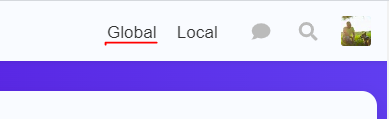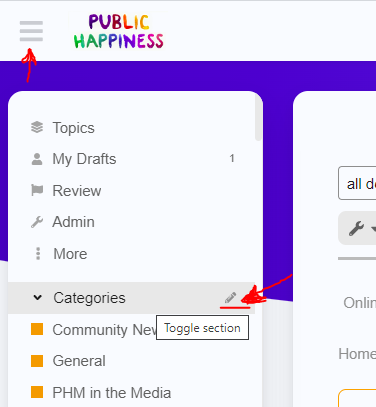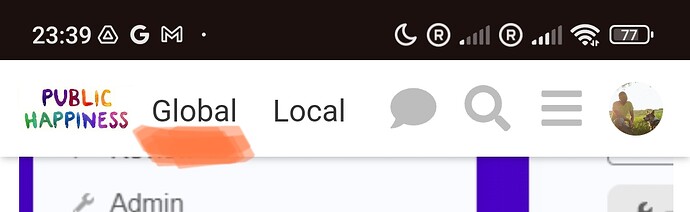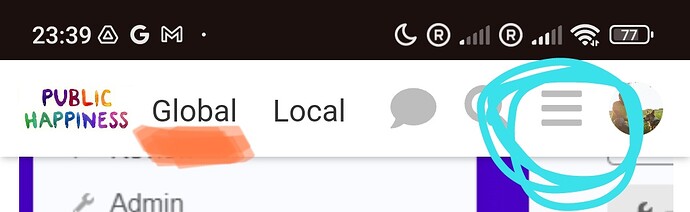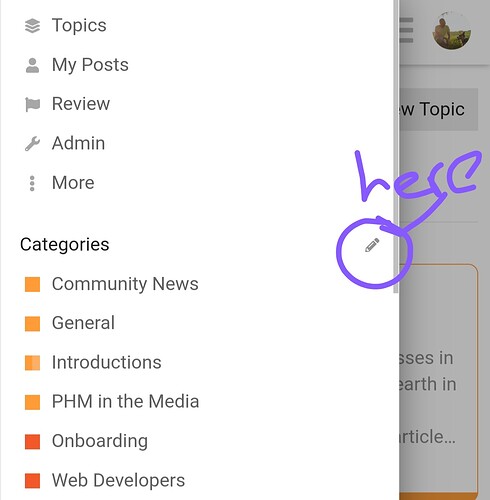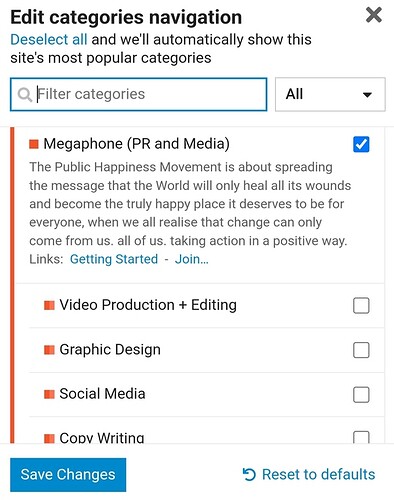There’s a lot going on in PHM which makes this site hard to navigate when you first arrive.
Don’t worry, it’ll be far easier once you set up your Navigation sidebar in a few small steps:
Desktop Devices
1. Click Global in the top-right to make sure you’re in the Global half of our PHM platform
2.
-
Hover your mouse pointer over where it says Categories and click the little pencil icon which appears
-
If for any reason your sidebar is closed you can open and close it by clicking the three line burger menu in the top right
3.
- Pick the Categories which interest you on the PHM platform and deselect the ones that don’t or which you aren’t sure about. Don’t worry you can explore and return here any time and update your choices, and all the categories are always available to you by clicking back on ‘Global’ as we did in step 1.
Mobile
- Click on ‘Global’ at the top
Click on the three bar burger menu at the top to open the navigation menu (this will move into the floating menu at the bottom when the Dev team manage to move it).
Click on the little pencil next to ‘Categories’
- Pick the Categories which interest you on the PHM platform and deselect the ones that don’t or which you aren’t sure about. Don’t worry you can explore and return here any time and update your choices, and all the categories are always available to you by clicking back on ‘Global’ as we did in step 1.
A little note on the differences between Categories and Groups
Categories: We’ve just set which Categories we see in our navigation. These are where all the action happens on the Global side of PHM.
Groups: Almost all groups are open for anyone to join.
A lot of users also want to join Groups and many of these are the same as Categories. Joining the Group of a Category is saying you want to be more actively involved. Mostly it means other users can @ tag your group when there’s something important you should see, discuss or can help with.
When different Categories want to work together with each other they’ll reach out to the most active members with an @ tag, and when new users in that Category need support they’ll ask for it by @ tagging the group to reach the most active members.